Once case alerts are generated in the konaAI platform, they need to be assigned to the appropriate team members or investigators for further review and action. The process of assigning alerts is straightforward and user-friendly.
Assigning Alerts to Reviewers
- Alerts can only be assigned by the user if their assigned role provides the accessibility to create alerts.
- Navigate to the “All Alerts” tab
- Select a specific alert from the list displayed on your work area.
- Select the green “Action” button in the top-right corner of your work area to assign/un-assign an alert.
-
- Only applicable for alerts created by you in the application, i.e., you should be the owner of the alert.
- You can also select multiple alerts by selecting multiple “Alert Ids” before clicking the “Action” button to assign.
- To reopen your previously closed alert, select the alert and click on the “Reopen Alert” option under the green “Action” button.
-
- The ownership of reopened alerts is automatically modified to the user that has performed this action.
-
- The user can now assign these alerts to other project members.
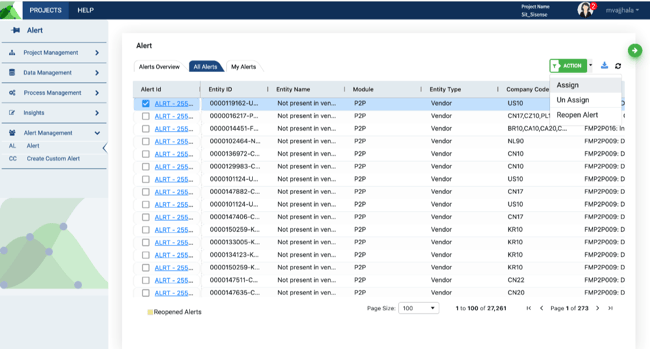
A pop-up window appears, allowing users to assign the selected alerts to project members. Users can fill in the necessary details to complete the assignment process, providing clear instructions to the assigned investigator.
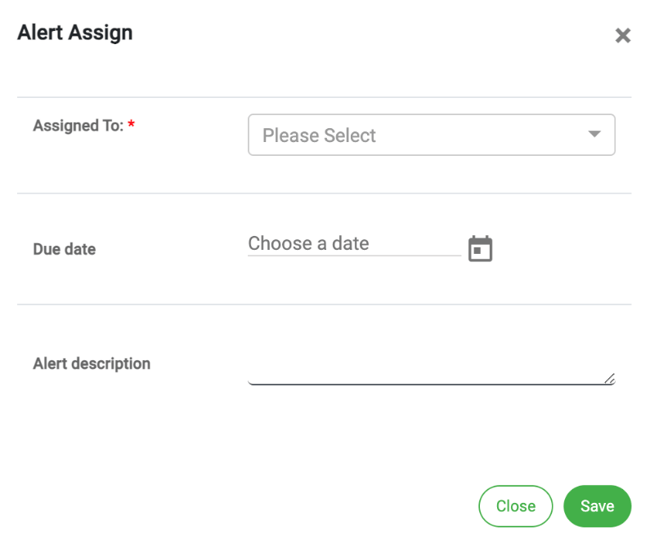
Once an alert is assigned, an email is sent to the person assigned notifying them of the alert assignment. The email provides a link to access the alert details.
Please note you will be asked to sign-in to the application when using the email link to access the alert.
Notifications
The platform provides a seamless assignment process, and upon assignment, an automatic notification is triggered to the assigned investigator, alerting them to the new case for investigation.
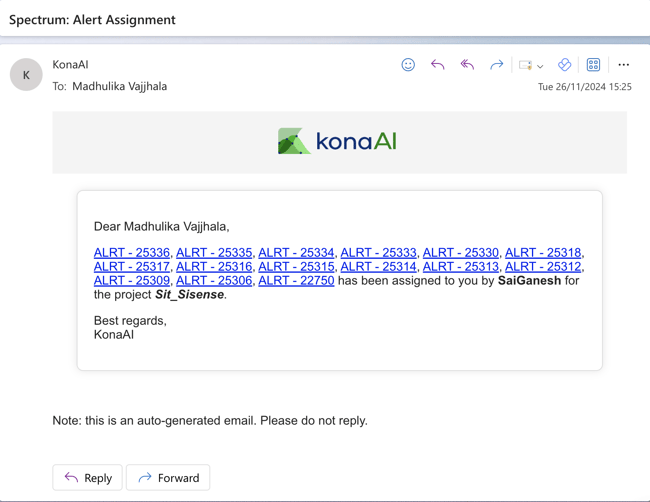
.png?height=120&name=KonaAI-Reversed%20(1).png)