The dashboard management feature is only available to users with an "Admin" role. To manage your dashboard and the project, login to your application and navigate to the admin user page. Here you will see the “Dashboard Management” button nested within the navigation menu.
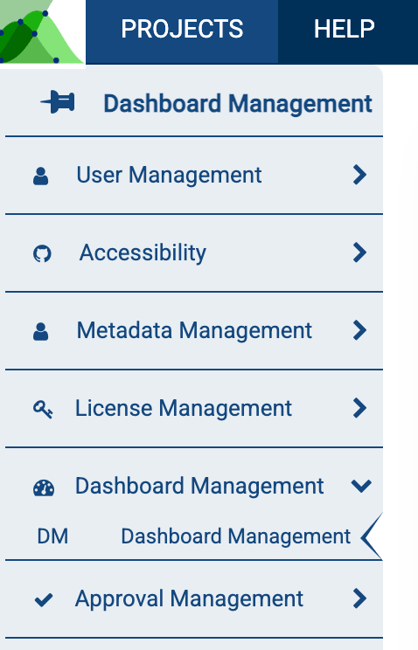
By default, the refresh tab is selected. Here you may select specific role and project for which you wish to make edits.
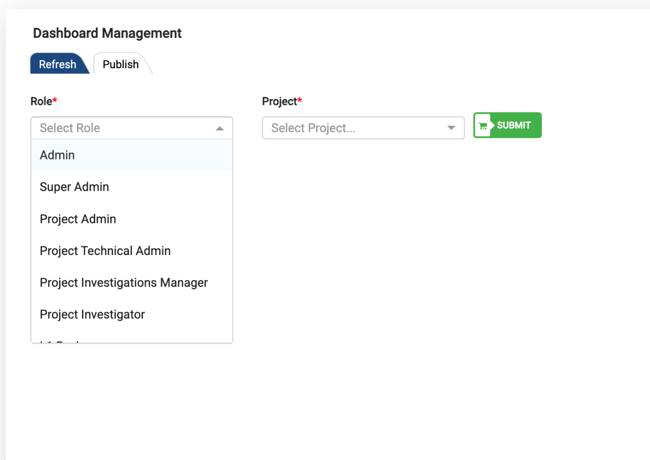
Refresh
To refresh a specific segment of your project, click on the red “Refresh” icon next to a module name. A pop-up will appear on screen requesting confirmation of the action. The refresh process will only be initiated when this action is approved by you.
The status column on the table displayed will provide the status of refresh actions initiated.

Publish
The Publish tab lets you upload documents to the project. Select the “Browse” button displayed beneath the Publish tab to add specific documents to the project. You may upload only “PBIX” files here.
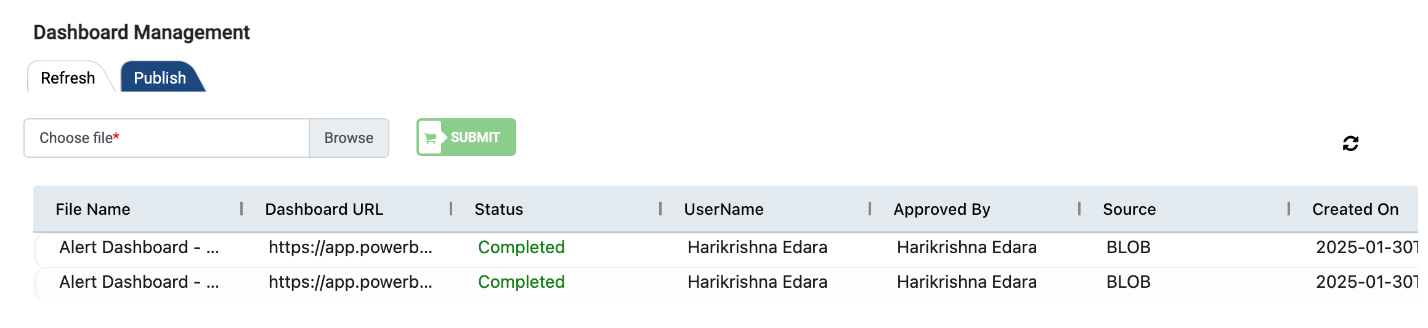
- After the .pbix file has been uploaded, the Publish process will begin.
- Once the status changes to completed, the dashboard URL will be generated.
- Take the URL for the screen you want to display and add it to the project navigation or role navigation.
Example
If you currently have an old P2P Payments Visualization Dashboard but have the latest .pbix file related to payments, upload the new file for publishing.
- The system will automatically publish it based on the configuration, and a new URL to be generated for the screen.
- Take this URL and add it to the project navigation for the Payments Dashboard.
- The updated dashboard will then be displayed on the configured screen and will also appear in the refresh screen.
.png?height=120&name=KonaAI-Reversed%20(1).png)