OCR (Optical Character Recognition) is a technology that converts printed or handwritten text from images or documents into digital, editable formats. It streamlines data extraction, improves document accessibility, and eliminates manual entry, making information more accessible and efficient.
konaAI seamlessly translates and analyzes your transaction receipts, vendor invoices, and any other payment related images. Our expansive keyword list is then used to identify potentially risky or fraudulent transactions and flags them for further investigation.
OCR Functionalities:
- Steps to Access the OCR Capabilities
- View/Upload Documents
- Bulk Upload
- Editing the Extracted OCR Document
- Translation to English
Access the OCR Features
- Login into your konaAI profile and navigate to your desired project.
- Select the portfolio ‘Insights’ in the left navigation menu.
- Select the desired sub-module from the dropdown in the top banner.
- Navigate to the ‘Transaction View’ from the top navigation bar.
- The document icon under the ‘Actions’ column lets you view/add OCR documents for an invoice.
- A solid black file icon indicates that a document has already been uploaded, while the white file icon indicates that no document has been uploaded.
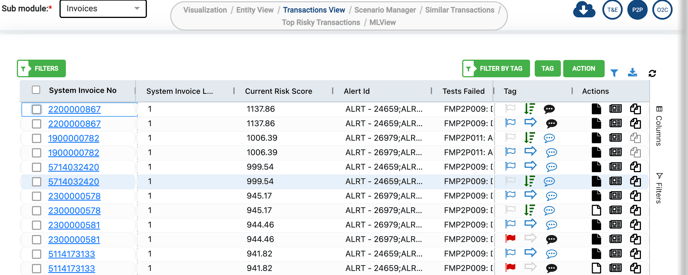
View/Upload Documents
- Navigate to the Transaction view tab of your selected module.
- Click on the solid black file icon under the Actions column to view the existing OCR documents for a specific invoice.
-
- You will be taken to a new screen where the list of uploaded OCR documents will be shown.
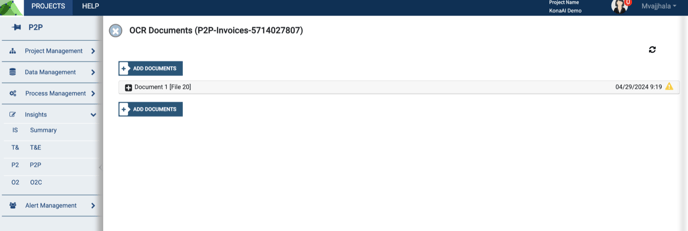
- You may view the uploaded OCR documents here or upload new documents.
- Clicking on the ‘Add document' option to add new OCR documents.
The konaAI platform supports several document formats giving you the flexibility to upload different kinds of files. When uploading the document, ensure that it is in one of the following formats: pdf, html, eml, msg, png, jpeg, jpg, tiff, or bmp.
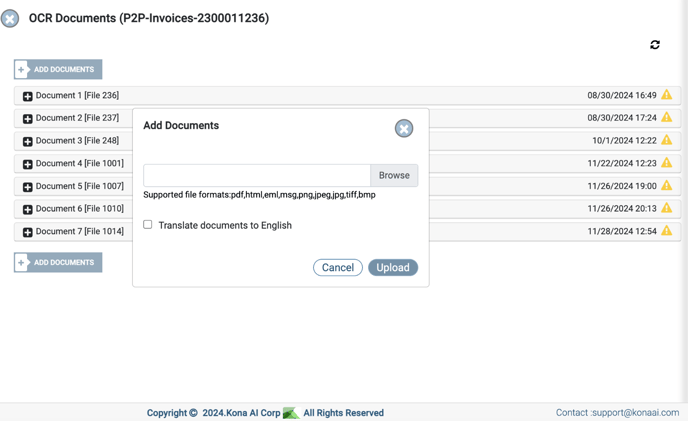
Once a document has been uploaded, you will receive a pop-up message on your screen confirming the action. You may upload additional OCR documents for specific invoices here.
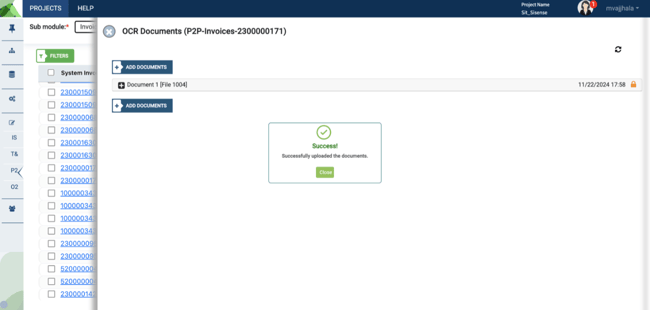
- The lock icon after upload indicates that your document is currently being processed.
- Until the lock icon changes to an exclamation symbol, you will be restricted in the actions that you can perform.
- Select the refresh button to access the uploaded document.
- You may delete the document after uploading by clicking on the ‘Delete’ button in the top-right corner of the document workspace.
Once a document has been uploaded for OCR analysis, the data is automatically extracted and presented in a tabular form on your screen.
Bulk Upload
The “Transactions View” tab lets you upload more than one document at a time, letting you execute bulk uploads.
- Click on the green ‘Action’ button in the top right corner of the table displayed on your screen.
- Select ‘Bulk Upload’ from the drop-down list.
- This displays the list of all documents uploaded previously through bulk upload
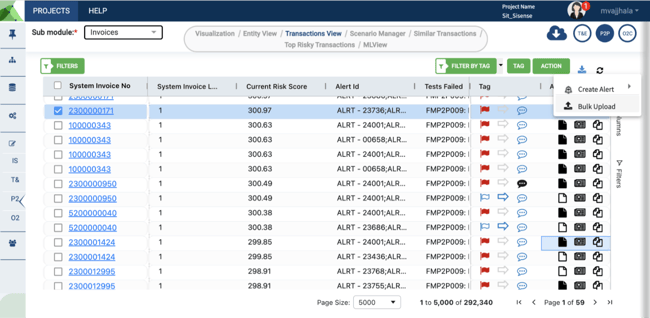
- To execute a new bulk upload, download the template given on the screen.
- It is in an excel format.
- Input all relevant information in the provided template and upload it to the konaAI application.
- Only the konaAI template provided on the application can be used to execute bulk upload.
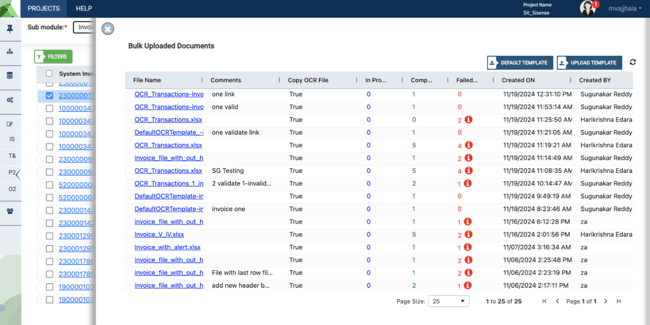
- You will receive an email once the bulk upload has been initiated and another one after the documents have been uploaded.
- The email provides a summary of the total number of uploads along with the number of completed and failed uploads.
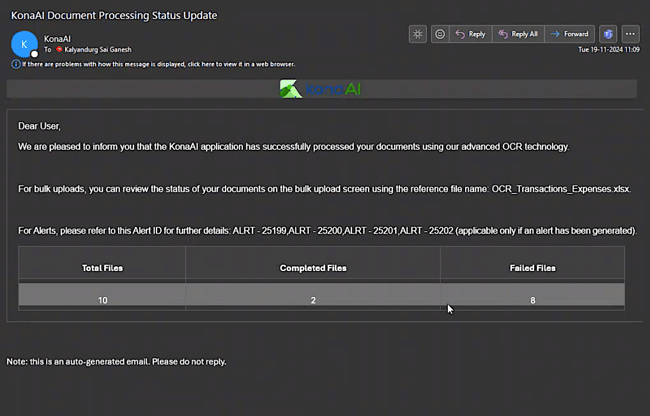
Clicking on the![]() icon in the failed column on the konaAI application will provide insights into why the data could not be uploaded and extracted.
icon in the failed column on the konaAI application will provide insights into why the data could not be uploaded and extracted. 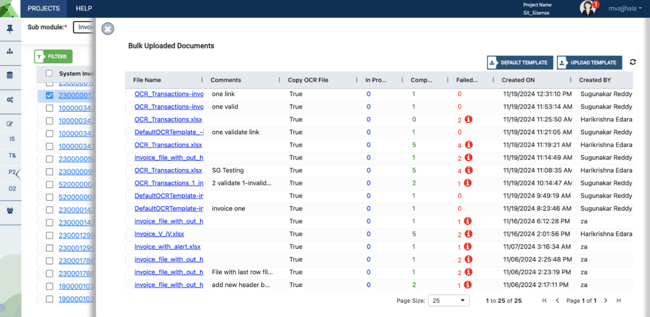
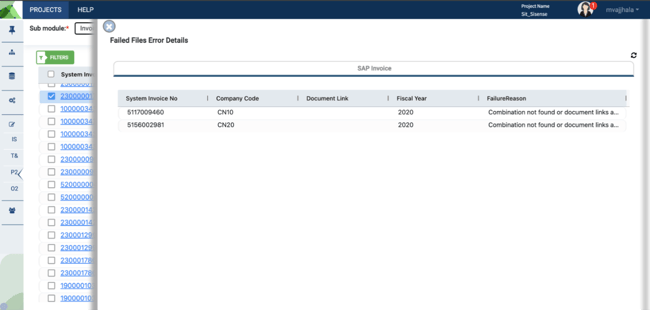
Editing the Extracted OCR Document
- To view or edit a specific document, click on the associated drop down.
- The tabular representation of your extracted OCR document is shown on the left side of the screen while the right side shows a preview of the uploaded document.
- Edit the individual fields or delete fields to customize the document for analysis.
- Select the ‘Reprocess’ button in the top-right corner of the document work area to revert all changes made to the fields.
- Clicking on the exclamation button in the table will provide further insights into the uploaded OCR document.
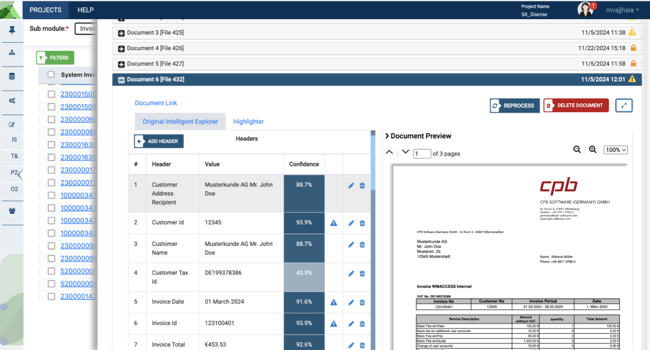
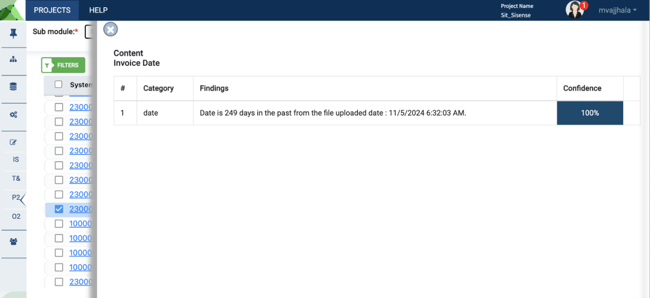
Translation to English
konaAI has the ability to read and analyze documents in several languages.
- To avail this option, select ‘Translate To English’ button when uploading a document for OCR analysis.
- Once the OCR document has been processed, select the tab ‘Document Translation’.
- You can now view the English translation on the left-hand side of the screen while the original document is displayed on the right.
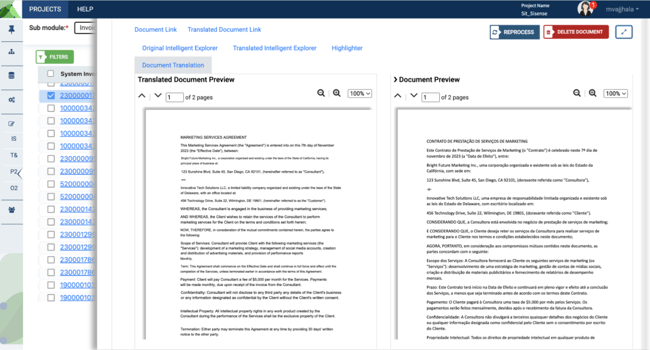
- The ‘Translated Document Link’ lets you download a copy of the translated document.
- The ‘Highlighter’ tab on your document work area shows the list of applicable keywords and helps identify any fraudulent/risky transaction(s).
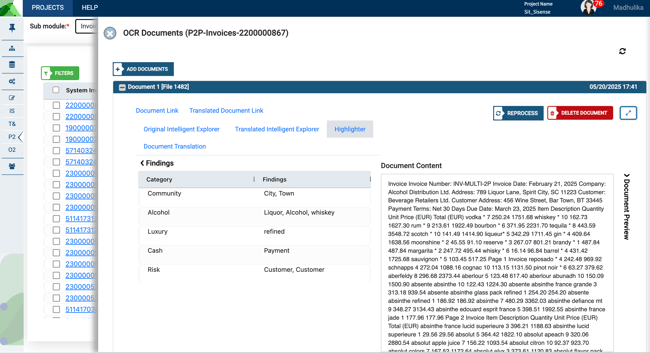
.png?height=120&name=KonaAI-Reversed%20(1).png)