The Questionnaire Builder feature is only available to individuals assigned an admin or project admin role in the application. Here users may add specific questions or take advantage of the default templates provided in the application.
Functionalities:
You may access this feature by navigating to "Project Management" on your selected project.
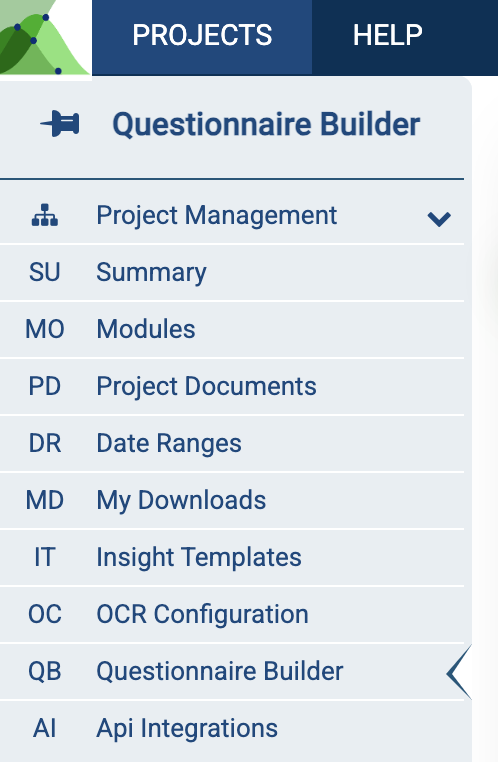
Question Bank
When you select “Questionnaire Builder” in the navigation menu, “Questions” is the default tab shown on your screen. This tab consists of a grid containing the list of questions, response type, who created it and when. You may also add, edit or delete questions through this screen.
This feature enables users to customize questions as per the individual case requirements and have multiple questionnaires within the same Module (P2P, T&E or O2C).
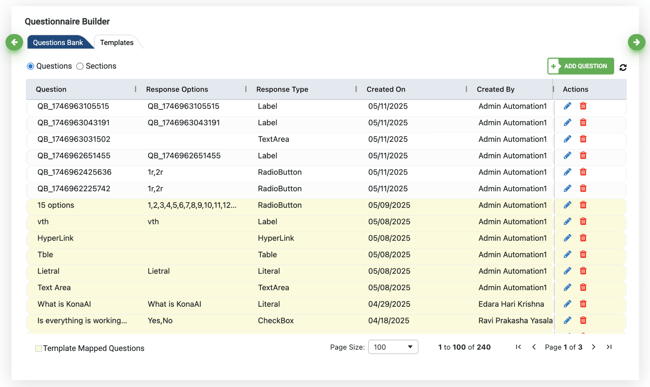
Note: The highlighted color behind certain questions indicates that the question is mapped to a questionnaire on the application.
Questions
Add New Question:
- Click on the green “Add Question” button in the top-right corner of the grid.
- Type the question you want to include on the pop-up that appears on your screen.
- Select the appropriate response type for the given question
- Click on save once you are done.
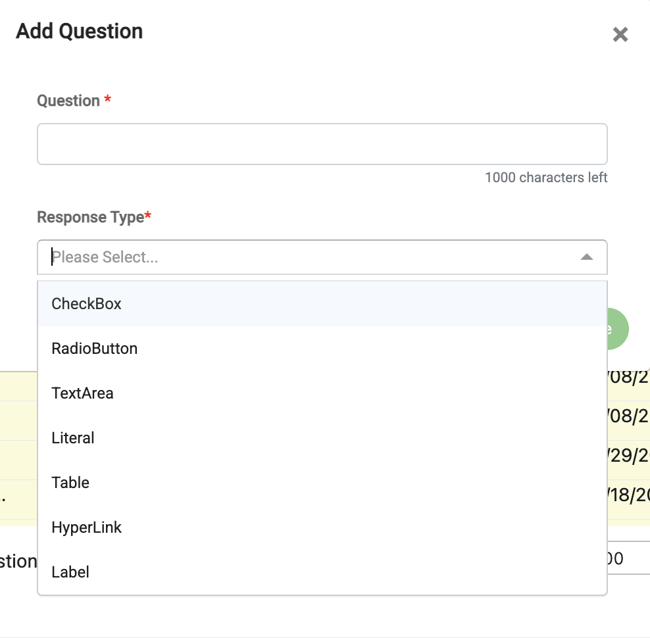
Once a Question has been created, you will receive a success message on your screen and can view your question in the list of questions on your workspace.
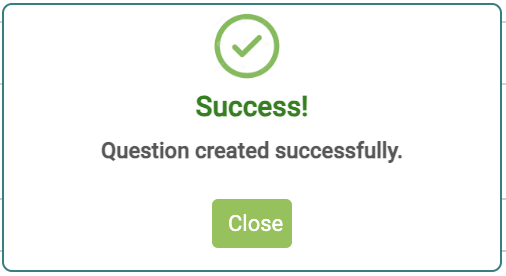
Guidelines for Adding Questions
- Accepted response types: Checkbox, Radio Button, Literal, Label, Text Area, Table, Hyperlink.
- Maximum question text length of 1000 characters for questions and sections.
- Template-mapped questions: Cannot modify response type or options.
- Highlighted in light yellow in the grid.
- Only question text can be modified after user confirmation.
- Cannot be deleted.
- Template-mapped sections can modify text after confirmation but cannot be deleted.
Edit Question
Once a question has been added to the application, you will only be able to edit the question name and response options. You cannot modify the response type for saved questions.
- Click on the edit icon next to the question you wish to modify.
- The question will appear as a pop on your screen, modify the question name and/or response options.
- Click save to update the question.
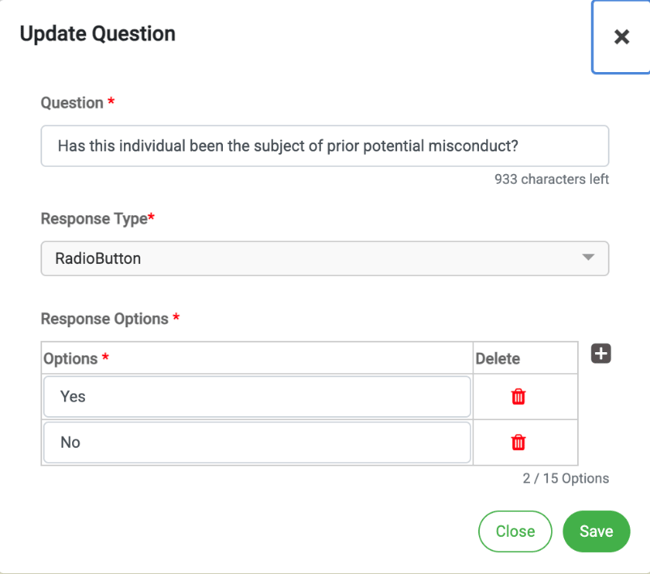
Delete Question
- Click on the delete icon next to the question you want to delete.
- A pop-up will appear on your screen confirming your action.
- Select yes to delete the question.
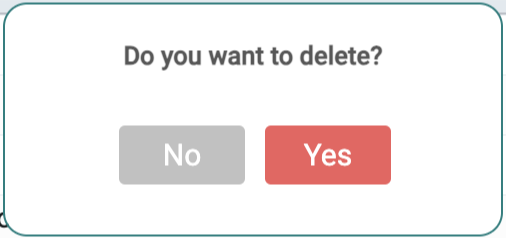
Sections
Users can assign individual section name, add new section or edit/delete existing sections on this tab.
- Click on the green “Add Section” icon in the top-right corner of your grid to add a new section.
- To edit/delete a section, select the associated button next to the question on the grid.
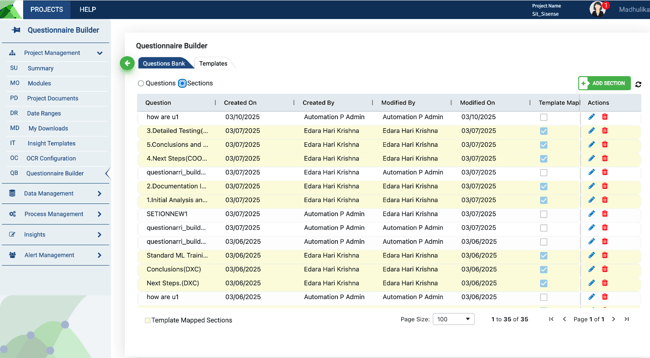
Templates
This tab displays the templates uploaded in the application. All questions added are mapped to the templates given in this tab. There are default questions and sections provided for any template which cannot be edited by the user.
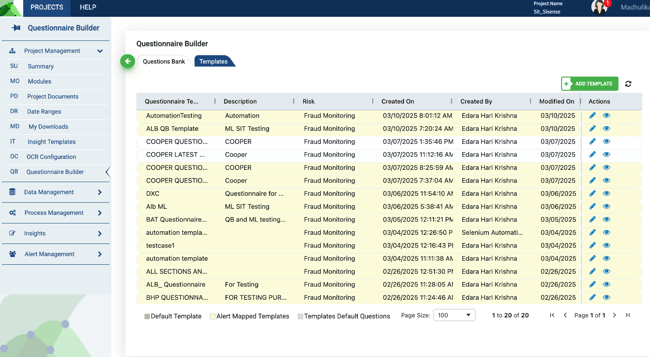
The eye button under the “Action” column allows you to preview the entire questionnaire on your screen.
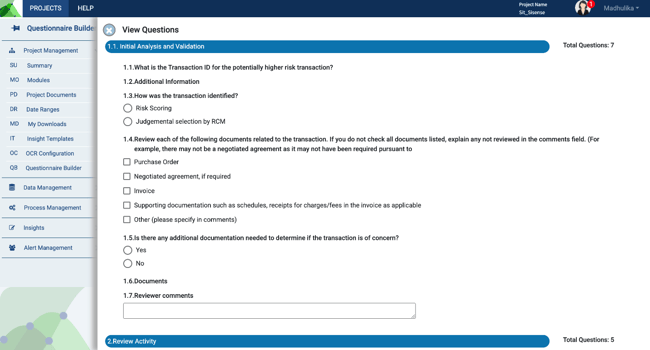
Add a new template
- Click on the green “Add Template” button in the top-right corner of the workspace.
- new template creation -Templates require at least one section/question
- template names cannot be modified after creation
- grid highlighting: Default template (green), alert-mapped templates (yellow), default questions (light red)
- Fill in the appropriate details in the pop-up on your screen.
- Click Save, located in the top-right corner of the pop-up.
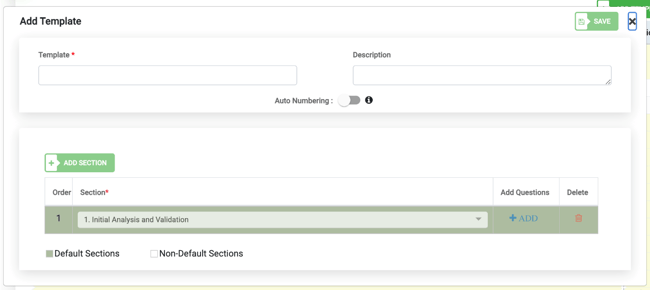
Auto Numbering Toggle
A toggle is displayed when creating or editing a template to enable/disable auto numbering for questions in the questionnaire.
Edit Template
When editing existing template, select the edit icon and you will see a list of all questions mapped to the template. You may add or edit sections or questions in this screen.
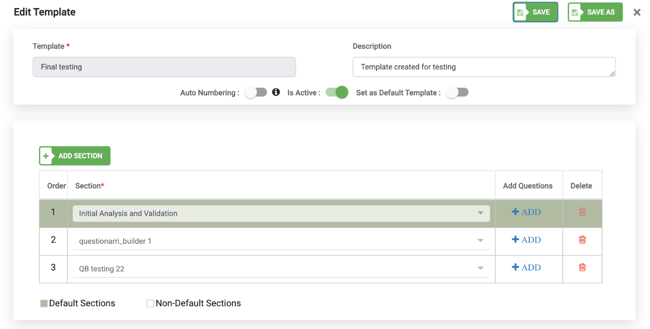
There are three levels of parent-child mapping provided for the questions on this screen which can be modified by the user. Once a parent question is deleted, all associated child and sub-child questions get automatically deleted. This is applicable for all hierarchy-based segregations.
Parent/child (Dependency) Question Rules
- Parent questions cannot be duplicated across sections.
- Child/sub-child questions can be duplicated under different options.
- Child questions toggle is restricted to Radio Button/Checkbox.
- Child/sub-child questions appear below parents with mapped options.
- Sub-child questions only map to child questions.
You may also check for duplicate questions along with the section mapping as long as the questions being added are mapped to specific sections at the time of creation.
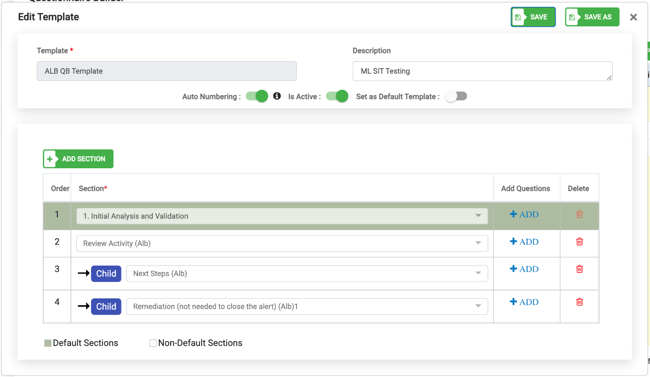
Note: You may only select one template as a default template for a given project.
Once a default template has been designed and approved, you will be able to view the same under alerts when you create transaction specific alerts on your Insights page as well as on your alerts page.
You may use the “Save As” option the save a selected template under a different name. This option enables you to make modifications to a template and still keep a copy of the original template.

You also have the option to disable a given template on this page. Simply select the toggle “Is Active” to either enable/disable a template. This action will impact your ability to create alerts associated with the questionnaire in the template.
- If any template alert is created, that template cannot be disabled.
- If the template alert is deleted, the template can be disabled.
.png?height=120&name=KonaAI-Reversed%20(1).png)