Users with administrator access have the ability to configure permissions and navigation of specific users/roles for a given project. You may edit the navigation permissions at a role level and/or at a project level in the konaAI application, giving you the flexibility to assign multiple users to work on different tasks simultaneously.
This portfolio lets you perform 3 key functions:
- Configure Project Access
- Modify Role Navigation
- Bulk Assign Navigation
- Restrict Module Access
- Edit Project Navigation
Navigation Access
Users added to the application have one or more of the following navigation permissions, based on the role they have been assigned.
- Read-only access - the user can view or read project information but cannot make changes.
- Edit access - user can edit and modify project elements.
- Delete access - user can delete actions performed.
Refer to the user management section to understand how to add a user and assign a role.
Project Access
During user creation, when a project is assigned to the user on the user screen, the user is automatically granted access to the project. Based on the role assigned, users can upload data, analyse it, and infer the findings or manage the data.
On the project access screen, after selecting a project, the user list grid will display users who already have access to the selected project.
Note: Only active users are displayed in the user list. Inactive users are automatically removed from the list.
- Select "Project Access" from the left navigation menu.
- Select the project name from the dropdown under “Project Assignment”

- Click on “Roles” to edit which user role can access the project.
-
- The blue checkmark indicates that selected roles have been added to the project.
-
- All people assigned to the selected roles can now access the project.
- Refer to "Roles" under "User Management" to understand the different role types.
- Select “Save” once you’re done assigning/unassigning the roles.
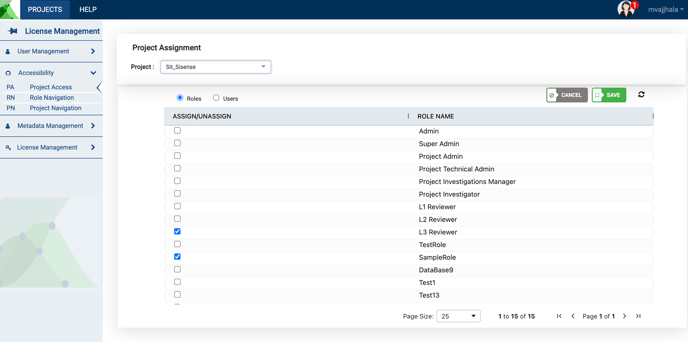
- Alternatively, click on “Users” tab to assign/unassign individual users to specific projects.
-
- You can also modify the role permissions at the user level, thereby controlling the actions they can perform.
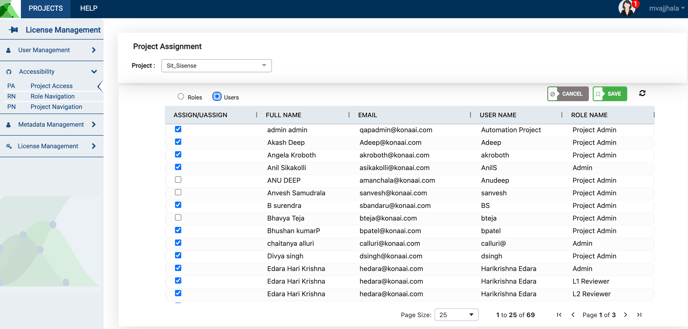
Role Navigation
The role navigation feature of the konaAI application lets you modify the functions a specific role can perform in the application.
- Go to “Role Navigation” in the left menu.
- Select the role you wish to see in the dropdown provided.
- You may now edit the access permissions to the different project portfolios.

IMP Note: Any modification made to a role in the “Role Navigation” tab automatically applies to the role across all your project on the konaAI application. Refer to “Project Navigation” and “Project Access” to modify project specific navigation and access.
- Ex: If you restrict the role L1 reviewer to only view data, all projects containing the L1 reviewer role can now only view data. The edit/delete functions will not be available, unless selected at the role navigation level.

- Once you select a role to edit in the dropdown, a grid is displayed on your screen containing a list of all project portfolios and their navigation permissions.
- Scroll to the right on the grid to view the option to modify permissions.
- Absence of a green checkmark next to a "Module Name" indicates restrictions to that category/portfolio.
Bulk Assign Navigation
When you select a role to edit, konaAI provides the flexibility to modify the navigation for an entire portfolio or for select categories you wish users to access.
- Click the blue edit icon in the “Edit” column to modify role permissions to a specific category or to the parent portfolio.
- Editing access to the parent portfolio (Refer "Parent Module" column) will automatically modify permissions across all the categories nested within.
-
- Ex: If you remove access to the portfolio “Data Management”, the access will be automatically revoked for the categories “Data Select and Data Import”.
- The green checkmark under the columns “Read Only Access”, “Edit Access”, and “Delete Access” provides an overview of the permission status.
-
- Absence of the mark indicates a navigation restriction.

Module Access
The green “Module” button on your screen lets the admin add the portfolios they wish the project to contain. When any new portfolio/category is added to the project, the admin must modify their access permissions in this section for users to access the new section.
- Click on the green “Module” button.
- On the pop-up that appears on your screen, you must provide a module name.
- Select the parent module that the new category is associated with.
- Select the appropriate permissions to control project navigation.
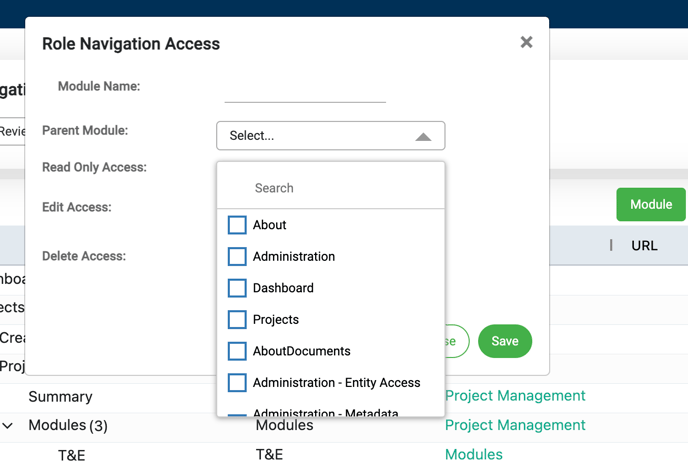
Project Navigation
konaAI lets you modify navigation and role access at the project level. Modifications made in this tab are only applicable for the selected project and will not be reflected in other projects added to the konaAI application.
- Go to Project Navigation on the left menu.
- Select the role you wish to edit in the first dropdown.

- The associated projects will now be displayed in the second dropdown.
-
- Only projects with the selected role added to it at the time of creation are displayed in the dropdown.

- Click submit to see the list of project features in a grid format on your work area.

- Click the edit option in the right column to modify the accessibility permissions.
-
- You may choose between “Read-only, Edit or Delete” options.
- You can edit the navigation for an entire portfolio or for select categories you wish users to access.
-
- Editing access to the parent portfolio will automatically modify permissions across all the categories nested within.
- Click on “Save” once you modify the permissions.
-
- The changes made will be applicable for all users assigned to that role within the selected project.

Add Module
When any new category page is added or a new portfolio created in your project, you can add those pages to your project here and modify the accessibility permissions.
- Click the green “Add” button on the top-right corner of your grid.
- In the pop-up on your screen, select the desired portfolio from the dropdown “Module Name”.
-
- By default all permissions are enabled for any new category added.
- Select only the permissions applicable for the role.
- Any changes made to this section are project specific and will not be reflected across any other projects you access through the konaAI application.

.png?height=120&name=KonaAI-Reversed%20(1).png)